この記事を読んで分かること
TFRecordファイルに保存されたデータを読み込む方法
TFRecordデータの読み込み方法 TFRecord 「TFrecordファイルの読み込み」→「データの復元」
こちらの記事で作成したTFRecordファイルを読み込んでいきます。
【Tensorflow2】データをTFRecord形式に書き込む方法
この記事を読んで分かること TFRecordファイルの作成方法 今回は、機械学習で扱いやすいように、データをシリアライズしてTFRecordファイルを作成する方法を解説していきます。 TFR...
TFrecordファイルの読み込み tf.data.TFRecordDataset
import tensorflow as tf
raw_dataset = tf.data.TFRecordDataset('dog_cat.tfrecords')
raw_dataset
<TFRecordDatasetV2 element_spec=TensorSpec(shape=(), dtype=tf.string, name=None)>
TFRecordDatasetから1件取り出して、中身を確認してみます。
for raw_record in raw_dataset.take(1):
print(repr(raw_record))
<tf.Tensor: shape=(), dtype=string, numpy=b'\n\xaa\xa4(\n\x0f\n\x05width\x12\x06・・・
シリアル化されたテンソルが格納されていることが分かりました。
データの復元 tf.io.parse_single_example 復元
このとき、TFrecordを書き込んだ形状の情報(feature_description)が必要
feature_description = {
'height': tf.io.FixedLenFeature([], tf.int64),
'width': tf.io.FixedLenFeature([], tf.int64),
'depth': tf.io.FixedLenFeature([], tf.int64),
'label': tf.io.FixedLenFeature([], tf.int64),
'image_raw': tf.io.FixedLenFeature([], tf.string),
}
def _parse_image_function(example_proto):
return tf.io.parse_single_example(example_proto, feature_description)
tf.data.Dataset.map
parsed_image_dataset = raw_dataset.map(_parse_image_function)
parsed_image_dataset
<MapDataset element_spec={'depth': TensorSpec(shape=(), dtype=tf.int64, name=None), 'height': TensorSpec(shape=(), dtype=tf.int64, name=None), 'image_raw': TensorSpec(shape=(), dtype=tf.string, name=None), 'label': TensorSpec(shape=(), dtype=tf.int64, name=None), 'width': TensorSpec(shape=(), dtype=tf.int64, name=None)}>
パースしたデータ群であるparsed_image_datasetから1件取り出して、中身を確認してみます。
for parsed_record in parsed_image_dataset.take(1):
print(repr(parsed_record))
{'depth': <tf.Tensor: shape=(), dtype=int64, numpy=3>, 'height': <tf.Tensor: shape=(), dtype=int64, numpy=1300>, 'image_raw': <tf.Tensor: shape=(), dtype=string, numpy=b'\xff\xd8\xff\xe0\x00\x10JFIF\x00\x01\x01\x00\x00\x01\x00\x01\x00\x00\xff\xdb\x00C\x00\x03\x02\x02\x02\x02\x02\x03\x02\x02\x02\x03\x03\x03\x03\x04\x06\x04\x04\x04\x04\x04\x08\x06\x06\x05\x06\t\x08\n\n\t\x08\t\t\n\x0c\x0f\x0c\n\x0b\x0e\x0b\t\t\r\x11\r\x0e\x0f\x10\x10\x11\x10\n\x0c\x12\x13\x12\x10\x13\x0f\x10\x10\x10\xff\xdb\x00C\x01\x03\x03\x03\x04\x03\x04\x08\x04\x04\x08\x10\x0b\t\x0b\x10\x10\x10\x10\x10\x10\x10\x10\x10\x10\x10\x10\x10\x10\x10\x10\x10\x10\x10\x10\x10\x10\x10\x10\x10\x10\x10\x10\x10\x10\x10\x10\x10\x10\x10\x10\x10\x10\x10\x10\x10\x10\x10\x10\x10\x10\x10\x10\x10\x10\xff\xc0\x00\x11\x08\x05\x14\x07\x80\x03\x01"\x00\x02\x11\x01\x03\x11\x01\xff\xc4\x00\x1e\x00\x00\x01\x05\x01\x01\x01\x01\x01\x00\x00\x00\x00\x00\x00\x00\x00\x04\x02\x03\x05\x06\x07\x01\x08\x00\t\n\xff\xc4\x00Q\x10\x00\x01\x03\x03\x03\x02\x03\x06\x04\x05\x03\x03\x03\x00\x00\x17\x01\x02\x03\x11\x00\x04!\x05\x121\x06A"Qa\x07\x13q\x81\x91\xf0\x142\xa1\xb1\x08B\xc1\xd1\xe1\x15#\xf13Rb\x16$rC\x82\x17%Sc\x924\xa2\t\x18Ds\x83\xb2&5T\xc2Et\xa3\xf2\xff\xc4\x00\x1d\x01\x00\x02\x03\x01\x01\x01\x01\x01\x00\x00\x00\x00\x00\x00\x00\x00\x02\x03\x01\x04\x05\x00\x06\x07\x08\t\xff\xc4\x00@\x11\x00\x01\x04\x01\x03\x02\x04\x03\x07\x03\x04\x02\x02\x02\x00\x07\x01\x00\x02\x03\x11!\x04\x121\x05A\x13"Qa\x06q\x81\x142\x91\xa1\xb1\xc1\xf0#\xd1\xe1\x073B\xf1\x15R$r4bC\x08\x16\x82\x92\xb2%\xff\xda\x00\x0c\x03\x01\x00\x02\x11\x03\x11\x00?\x00\xcf\x1c\xb8qf\t\x8c\x90@\x1c\x7fzh(\xae\x0e\xe2\xa2~\xa4\xd3KT\xe4\xa7h\x074\xa6\xc8\x07\x07\x8cA\x1fO\xbfJ\xf8\xe9qw+\x00\x1c\xe1:\xd9;\xa2\'9 \x9f\xacS\xa8\x82 \x85qM\r\xc5`\xcf<\x83\x1c}\xff\x00Ju\x1b\xa3\xc3\x11\x811\x8a\r\xc3\x84e8\x94\x93\x85s\xebN\xa4J\xb0`\xcf\xca\x90 &R$\x11\x18\xa7\xa0\x8f・・・
ちゃんとパースされたレコードが入っていることが確認できました。
取り出したデータのimage_rawカラムを描画してみましょう。
import IPython.display as display
for image_features in parsed_image_dataset:
image_raw = image_features['image_raw'].numpy()
display.display(display.Image(data=image_raw))
元の画像が無事に表示されました。
まとめ TFRecord
データを読み込むには、「TFrecordファイルの読み込み」→「データの復元」
ファイルを1件ずつ開くよりも高速に処理できるので、機械学習ではTFRecordはよく使われるので覚えておきましょう。
参考文献 公式チュートリアル




















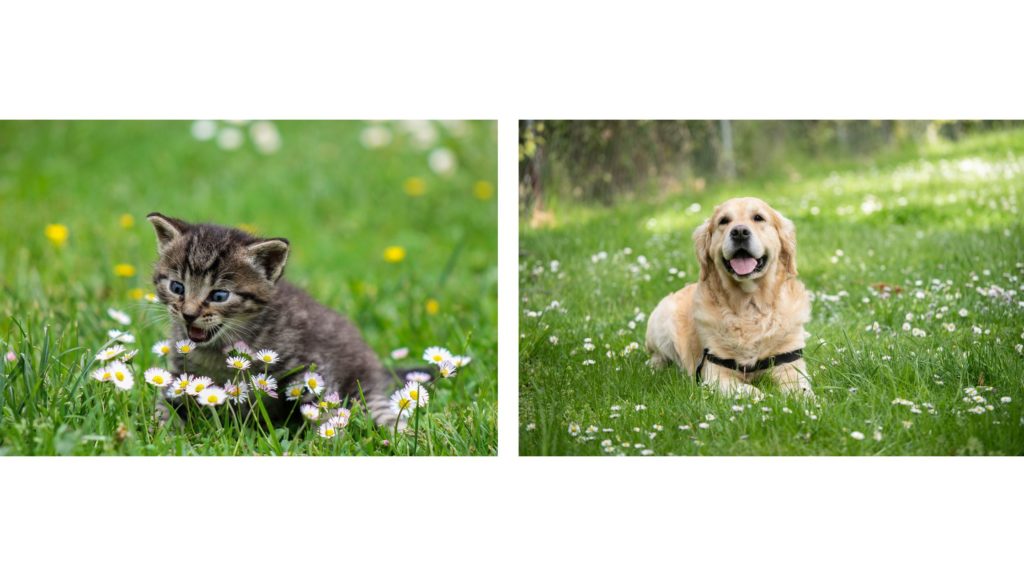


コメント